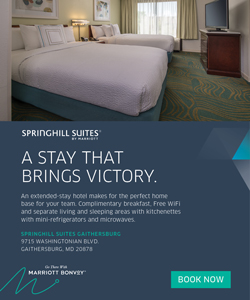Home /
UPDATED ONLINE GotSport CHECK-IN INSTRUCTION FOR THE 2024 Mid-Atlantic Cup are below.
To view the step-by-step instructions, CLICK HERE, this will take you to the GotSport Help Desk for Uploading Documents for Online Check-In.
All Teams Must Complete Online Team Check-In
All check-in material must be submitted no later than 10:00pm on June 2, 2024
After being accepted into the tournament, you will be required to submit the required paperwork through your GotSport team account. No onsite check-in will be permitted.
Team Check-In is an easy process.
Online check-in for the 2024 has been simplified. There will be NO need for each team to check in at HQ prior to their first game and pick up a stamped tournament roster. The approved stamped tournament roster will be uploaded back into each teams GotSport account a few days prior to the tournament start date. Additional information will be provided on this at a later date.
Each team is required to submit the following documents no later than June 2nd, 2024 by 10:00pm, team information sheet, State/club approved roster, players passes or proof of age* for each player. All documents MUST be in PDF format.
*For recreation teams without club-issued/state-approved rosters, please select the ROSTER tab for a roster template. If your team has an official club/state roster, you must submit that roster. For guest players (maximum 6), you will write or type in the player's name on the bottom of your club/state roster along with their date of birth and jersey number. You must cross off any players that will not be participating in the event. Do not exceed the maximum number of players permitted on a roster.
Every participating player must also submit proof of age. Teams with club-issued/state-approved rosters have player cards that must be used to fulfill this requirement. If your team does not have player cards (Recreation level teams), you must submit a PDF copy of a birth certificate, passport, driver’s license, or a state-issued I.D. card (one file for all documents).
Directions to Complete Online Check-In:
- Fill out and save the PDF labeled "Team Information Sheet" Click Here For The Form.
- Teams must provide state/club approved roster and current player cards, including guest player cards [SCAN FRONT]. (Rosters may NOT be used as proof of age.)
- Submission process:
a. SCAN each document.
b. SAVE each document type as an individual PDF as they will be uploaded separately. (You should have three PDF documents as follows, 1. Team info sheet, 2. Approved roster, 3. Players cards/proof of age )
i. Please use descriptive titles so you will know which files to upload.
ii. Please upload all player cards as one PDF document. GotSport will only allow ONE PDF file for each document type; all pages of the roster and ALL pages of players cards or proof of age must be combined into one page for each document.
UPLOADING the documents to GotSport team account.
- Log in to your coach/manager account and click on the "Team Management" button.
- Click on the name of the team you are working on
- Open the "Team Registrations" tab.
- Click on the Event that you are working to Upload Documents to.
- Open the "Registration" tab.
- Next, click on the "Edit" button.
- For any files that are being asked to be uploaded, you will be able to click on the "choose file" button and upload accordingly.
- If you have a challenge uploading a document, there is a good chance that the document is too large and will need to be decreased in size.
- Make sure to save the registration at the bottom left of the page. Once this is complete, then the event director will be able to view your documents for the online check-in process.
- DO NOT upload a revised roster after your team has been marked as "Online Check-in Complete". Please contact the tournament Director if you need to revise. NO revisions to rosters may be made online after 10:00pm June 2nd.